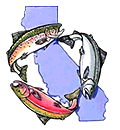Access the Exhibitor Portal. Log in to your account from the Welcome email and complete the sign-in process by entering your email address, a new password, and your organization's name.
Manage and complete assigned tasks. From the left-hand navigation, click Tasks.
A list of your assigned tasks will appear. Click View next to the task you want to manage.
When you've finished the task, click Mark task complete.
Edit Profile. From the left-hand navigation, click Exhibitor Profile. On the top-right corner hit Options-> edit profile.
We recommend at least adding your logo and website, but feel free to add as much as is relevant to you.
Upload Company Logo-We recommend square images larger than 300x300 pixels.
Add content. add content to your profile to help attendees learn more about your organization. From the left-hand navigation, click Exhibitor Profile.
The Profile tab opens by default. Click the neighboring tab, Content. Then click Add content.
From the dropdown that appears, you'll choose if you want to add documents or create links (note: videos won't be visible on the app).
To add a document, click Add documents. Then click Upload files. Files must be less than 20MB and in one of these formats: .doc, .docx, .gif, .jpg, .jpeg, .pdf, .png, .ppt, .pptx, .txt, .xls, .xlsx.
Click Drop files or browse, search for the file on your computer, then double-click to select it. Click Upload. Change the display text, if desired.
To create a link, click Create links. Enter the website URL, then add display text.
When you're done, click Save.
Add your staff. From your event's home page, click Find Booth Staff- this is the staff that is attending the conference. In order to add someone as onsite staff, they need to be registered for the event as an attendee. Search for your team, check the box next to their names, and click Import Selected.